jupyterlab-search-replace¶
Search and replace across files.
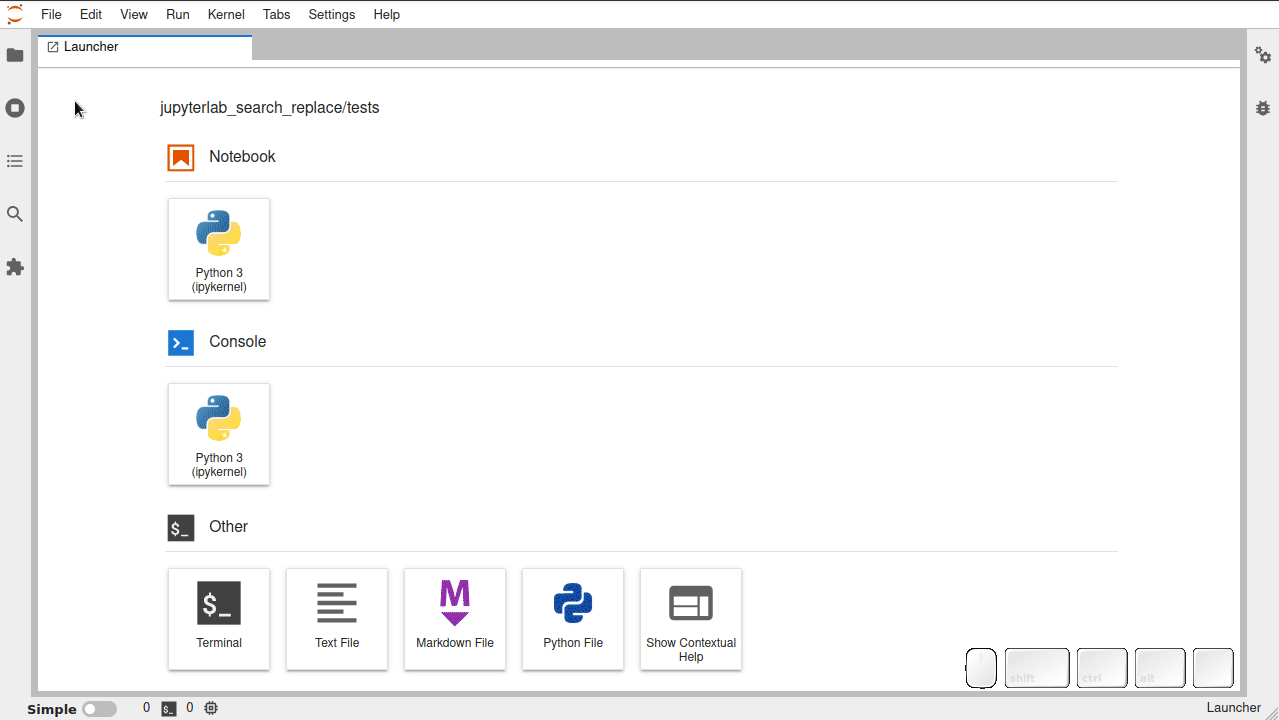
JupyterLab integration
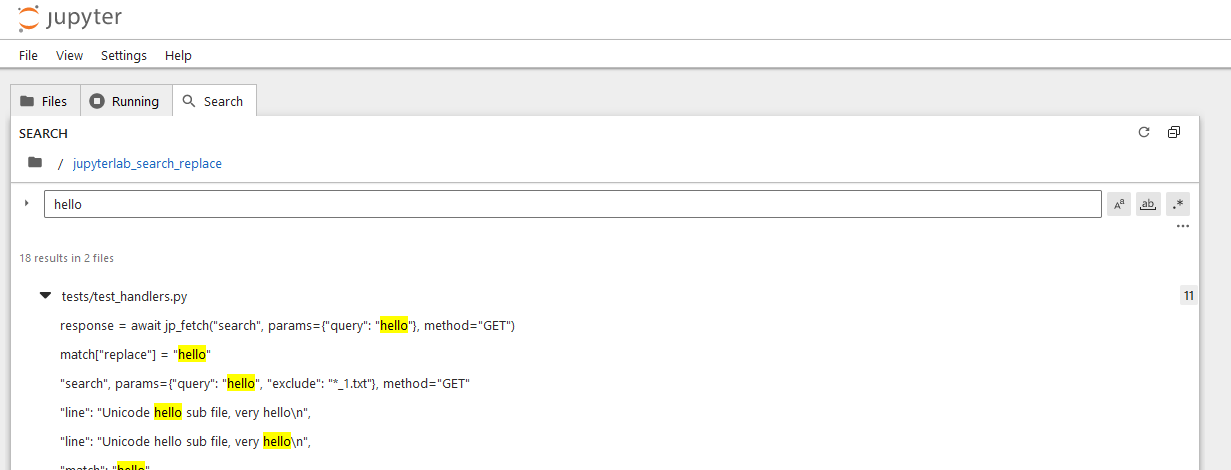
Notebook integration
Notes on replace
There are three levels of replacement. Undo capability is possible except for replace all matches:
Replace all matches: Cannot be undone. A dialog will ask confirmation and all files will be backed up in
.ipynb_checkpointsfolders before applying the replacement actions.Replace all matches in a file: The file will be opened in the text editor and the replacement will be done as a single text edition. So all replacements can will be undone by calling the editor undo action.
Replace a single match: The file will be opened in the text editor and the replacement will be done as a text edition. The replacement will be undone by calling the editor undo action.
Requirements¶
JupyterLab >= 3.0 and Notebook >= 7.0
ripgrep is available as conda package on conda-forge.
Install¶
To install the extension, execute:
pip install jupyterlab jupyterlab-search-replace
Note: You still need ripgrep installed for jupyterlab-search-replace to work.
or
conda install -c conda-forge jupyterlab-search-replace ripgrep
Uninstall¶
To remove the extension, execute:
pip uninstall jupyterlab-search-replace
or
conda remove jupyterlab-search-replace ripgrep
Troubleshoot¶
If you are seeing the frontend extension, but it is not working, check that the server extension is enabled:
jupyter server extension list
If the server extension is installed and enabled, but you are not seeing the frontend extension, check the frontend extension is installed:
jupyter labextension list
Contributing¶
Development install¶
Note: You will need NodeJS to build the extension package.
The jlpm command is JupyterLab’s pinned version of
yarn that is installed with JupyterLab. You may use
yarn or npm in lieu of jlpm below.
# Clone the repo to your local environment
# Change directory to the jupyterlab_search_replace directory
# Install package in development mode
pip install -e ".[test]"
# Link your development version of the extension with JupyterLab
jupyter labextension develop . --overwrite
# Server extension must be manually installed in develop mode
jupyter server extension enable jupyterlab_search_replace
# Rebuild extension Typescript source after making changes
jlpm run build
You can watch the source directory and run JupyterLab at the same time in different terminals to watch for changes in the extension’s source and automatically rebuild the extension.
# Watch the source directory in one terminal, automatically rebuilding when needed
jlpm run watch
# Run JupyterLab in another terminal
jupyter lab
With the watch command running, every saved change will immediately be built locally and available in your running JupyterLab. Refresh JupyterLab to load the change in your browser (you may need to wait several seconds for the extension to be rebuilt).
By default, the jlpm run build command generates the source maps for this extension to make it easier to debug using the browser dev tools. To also generate source maps for the JupyterLab core extensions, you can run the following command:
jupyter lab build --minimize=False
Development uninstall¶
# Server extension must be manually disabled in develop mode
jupyter server extension disable jupyterlab_search_replace
pip uninstall jupyterlab_search_replace
In development mode, you will also need to remove the symlink created by jupyter labextension develop
command. To find its location, you can run jupyter labextension list to figure out where the labextensions
folder is located. Then you can remove the symlink named jupyterlab-search-replace within that folder.
Testing the extension¶
Server tests¶
This extension is using Pytest for Python code testing.
Install test dependencies (needed only once):
pip install -e ".[test]"
# Each time you install the Python package, you need to restore the front-end extension link
jupyter labextension develop . --overwrite
To execute them, run:
pytest -vv -r ap --cov jupyterlab_search_replace
Integration tests¶
This extension uses Playwright for the integration tests (aka user level tests). More precisely, the JupyterLab helper Galata is used to handle testing the extension in JupyterLab.
More information are provided within the ui-tests README.
Packaging the extension¶
See RELEASE



