jupyterlab-favorites¶
Add the ability to save favorite folders to JupyterLab for quicker browsing.
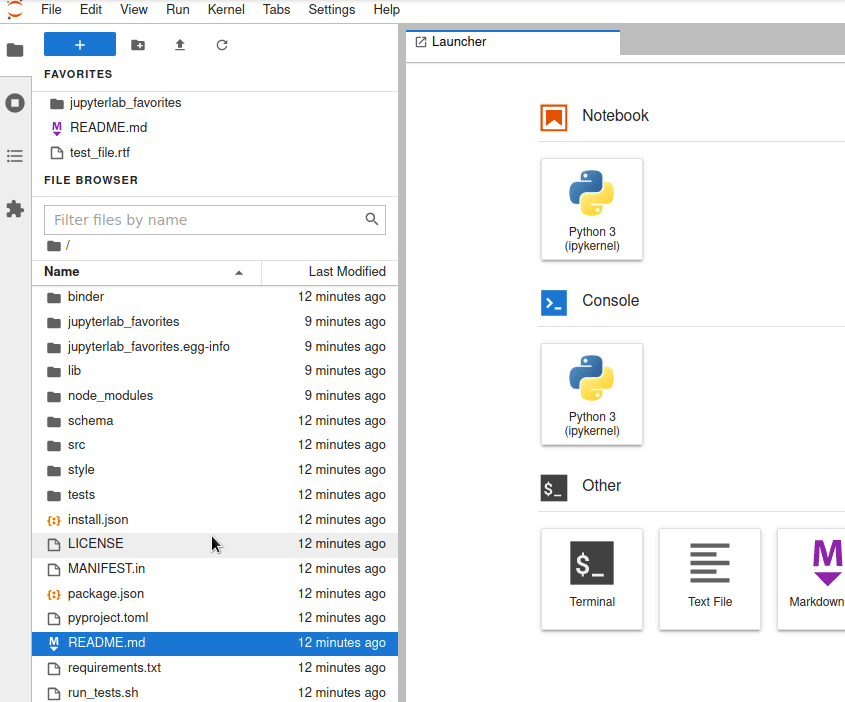
Requirements¶
JupyterLab >= 4.0.0 or Notebook >= 7.0.0
For JupyterLab 3, you can install jupyterlab-favorites 3.1.x using pip for example:
pip install "jupyterlab-favorites~=3.1.1"
Install¶
To install the extension, execute:
pip install jupyterlab_favorites
Uninstall¶
To remove the extension, execute:
pip uninstall jupyterlab_favorites
History¶
This extension was orginally developed by National Energy Research Scientific Computing Center.
The original (archived) repository can be found here: NERSC/jupyterlab-favorites.
Contributing¶
Development install¶
Note: You will need NodeJS to build the extension package.
The jlpm command is JupyterLab’s pinned version of
yarn that is installed with JupyterLab. You may use
yarn or npm in lieu of jlpm below.
# Clone the repo to your local environment
# Change directory to the jupyterlab_favorites directory
# Install package in development mode
pip install -e "."
# Link your development version of the extension with JupyterLab
jupyter labextension develop . --overwrite
# Rebuild extension Typescript source after making changes
jlpm build
You can watch the source directory and run JupyterLab at the same time in different terminals to watch for changes in the extension’s source and automatically rebuild the extension.
# Watch the source directory in one terminal, automatically rebuilding when needed
jlpm watch
# Run JupyterLab in another terminal
jupyter lab
With the watch command running, every saved change will immediately be built locally and available in your running JupyterLab. Refresh JupyterLab to load the change in your browser (you may need to wait several seconds for the extension to be rebuilt).
By default, the jlpm build command generates the source maps for this extension to make it easier to debug using the browser dev tools. To also generate source maps for the JupyterLab core extensions, you can run the following command:
jupyter lab build --minimize=False
Development uninstall¶
pip uninstall jupyterlab_favorites
In development mode, you will also need to remove the symlink created by jupyter labextension develop
command. To find its location, you can run jupyter labextension list to figure out where the labextensions
folder is located. Then you can remove the symlink named @jlab-enhanced/favorites within that folder.
Packaging the extension¶
See RELEASE




