jupyter-archive¶
A Jupyter extension to make, download and extract archive files.
Features:
Download selected or current folder as an archive.
Supported formats: ‘zip’, ‘tar.gz’, ‘tar.bz2’ and ‘tar.xz’.
Archiving and downloading are non-blocking for Jupyter. UI can still be used.
Archive format can be set in the JLab settings.
Alternatively, you can choose the format in the file browser menu (the format setting needs to be set to
null).Decompress an archive directly in file browser.
Notebok client extension not available. Contributions are welcome.
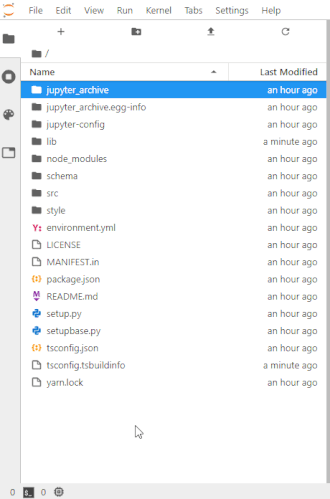
Configuration¶
The server extension has some configuration settings – the values below are the default one:
{
JupyterArchive: {
stream_max_buffer_size: 104857600, // The max size of tornado IOStream buffer
handler_max_buffer_length: 10240, // The max length of chunks in tornado RequestHandler
archive_download_flush_delay: 100 // The delay in ms at which we send the chunk of data to the client.
}
}
You can also set new values with the following environment variables:
JA_IOSTREAM_MAX_BUFFER_SIZEJA_HANDLER_MAX_BUFFER_LENGTHJA_ARCHIVE_DOWNLOAD_FLUSH_DELAY
Requirements¶
JupyterLab >= 3.0 or Notebook >= 7.0
For JupyterLab 2.x, have look there.
Install¶
To install the extension, execute:
pip install jupyter-archive
Or
conda install -c conda-forge jupyter-archive
Uninstall¶
To remove the extension, execute:
pip uninstall jupyter-archive
Or
conda remove jupyter-archive
Troubleshoot¶
If you are seeing the frontend extension, but it is not working, check that the server extension is enabled:
jupyter server extension list
If the server extension is installed and enabled, but you are not seeing the frontend extension, check the frontend extension is installed:
jupyter labextension list
Contributing¶
Development install¶
Note: You will need NodeJS to build the extension package.
The jlpm command is JupyterLab’s pinned version of
yarn that is installed with JupyterLab. You may use
yarn or npm in lieu of jlpm below.
# Clone the repo to your local environment
# Change directory to the jupyter-archive directory
# Install package in development mode
pip install -e ".[test]"
# Link your development version of the extension with JupyterLab
jupyter labextension develop . --overwrite
# Server extension must be manually installed in develop mode
jupyter server extension enable jupyter_archive
# Rebuild extension Typescript source after making changes
jlpm build
You can watch the source directory and run JupyterLab at the same time in different terminals to watch for changes in the extension’s source and automatically rebuild the extension.
# Watch the source directory in one terminal, automatically rebuilding when needed
jlpm watch
# Run JupyterLab in another terminal
jupyter lab
With the watch command running, every saved change will immediately be built locally and available in your running JupyterLab. Refresh JupyterLab to load the change in your browser (you may need to wait several seconds for the extension to be rebuilt).
By default, the jlpm build command generates the source maps for this extension to make it easier to debug using the browser dev tools. To also generate source maps for the JupyterLab core extensions, you can run the following command:
jupyter lab build --minimize=False
License¶
Under BSD license. See LICENSE.




